As any creative professional knows, there can be plenty of frustration or tedious stages that go into creating a beautiful piece of art. That’s where Clip Studio Paint is here to help! If you’re part of any of any online art communities, you’re sure to have heard of this digital drawing software. Loved by painters, concept artists, and comic artists alike, the app is packed with helpful artist-focused tools on top of a smooth and natural drawing experience.
In this article, we introduce our 10 favorite features! Make your creative process smoother with easy tools to change line thickness, 3D model support, or advanced fill tools. Clip Studio Paint comes with a free trial of up to 3 months, so you have plenty of time to try it out for your projects. Download from the link below and check out our list of 10 recommended tutorials to help you get the most of your trial!

Ready? Let’s get started with our list of top 10 features to try out in Clip Studio Paint.
1. Anti-Overflow (6m40s)
One handy feature in Clip Studio Paint is anti-overflow. By turning on this brush setting, you can easily stop the brush from painting outside your line art!
2. Color Jitter
If you’re looking to mimic traditional media, the color jitter setting is a handy feature that can add natural variation to the color of your paint. This is especially great for painting natural objects like foliage and stone.
3. 3D Drawing Figures
Another useful feature of Clip Studio Paint is the poseable 3D models. You can edit the preset models or download hundreds of models and poses from the Clip Studio Assets library. Draw any pose and angle with ease!
4. AI Coloring (30s)
Clip Studio Paint includes AI colorization, based on deep learning technology.
5. Perspective Rulers
Planning to use Clip Studio Paint for your concept art and backgrounds? Luckily, the software comes with in-built perspective tools that you can use to create believable scenes.
6. Line Extraction (51s)
The EX edition of Clip Studio Paint has a button to extract lines from photos and 3D models. This is a great shortcut for all your comic and illustration props!
7. Gradient Maps (2m30s)
Gradient maps are an efficient way to harmonize your color scheme or quickly test out color thumbnails. In Clip Studio Paint, gradient maps are easily customizable and you can download plenty more from the Assets library for a full range of filter-like effects.
8. Freeflow Gradient (1m48s)
The freeflow gradient is magic! This unique gradient tool allows you to create gradients that perfectly follow a specific shape. Learn how to use this useful tool and see how it can make your life easier!
9. Clip Studio ASSETS —more brushes! (6m40s)
One never has enough brushes. Discover the Assets page where you can download new brushes and all kinds of materials.
10. Timelapse
Last but not least, don’t forget to turn on timelapse recording to share or review your creative process! With this in-built feature, you can export a sped-up clip of your brushstrokes (minus undo!) to post online.